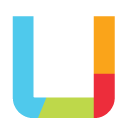Login forms are ubiquitous on the web – we need them for everything from logging into our social media accounts to accounts on ecommerce sites, cloud-based email and storage, and our personal websites, with everything in between.
Logging into a site requires intent – you wouldn’t go through the hassle of recalling your username and password if it weren’t necessary after all, right? Usually, logging in to an account means it’s the only way to access something: a feature, product or service.
How frustrating then, is it, when you can’t recall your username and/or password and can’t do what you were intending to do? I’m sure we’ve all suffered this cause of frustration at some point in our travels on the web.
Although password managers help to reduce the chances of a failed login, not all website login forms are set up properly to take advantage of such helpful tools forcing the user to initiate a password recovery process which interrupts their work flow.
However, setting up a login form properly really isn’t difficult. Here are a few ways to set up a login form so that it is more user-friendly and helps your website visitors to carry through with their intent
How to make login forms more accessible:
- Ensure the fields are properly marked up in code e.g. the form has the autocomplete attribute and username and password fields have the correct name, role and value information. Browser-based password managers rely on properly marked-up login fields to successfully fill in the essential details automatically.
- Ensure your login form allows the use of copy/paste into the password field e.g. from an offline password manager or a text file – as not everyone can remember their password and may not use browser-based password managers. Passwords, by necessity, have become a mix of letters, numbers and characters, making them harder than ever to recall easily. So consider especially website users of a certain age or those users with cognitive disabilities or dyslexia.
- Where possible allow users the option to see what they are typing into the password field so that fewer mistakes occur, reducing frustration and anxiety. Only seeing a series of dots or asterisks can confuse some users, and how many times have you been inputting a password and been distracted midway? Being able to see what they have typed in helps users to complete this step that much quicker.
So, get your web designer or marketing agency to check the login forms on your site to see if they can be improved. After all, a positive experience on your website can lead to more leads.
Would you like your website forms to convert better by taking into consideration your customer’s needs and expectations? We’d love to help – get in touch or book a discovery meeting today.